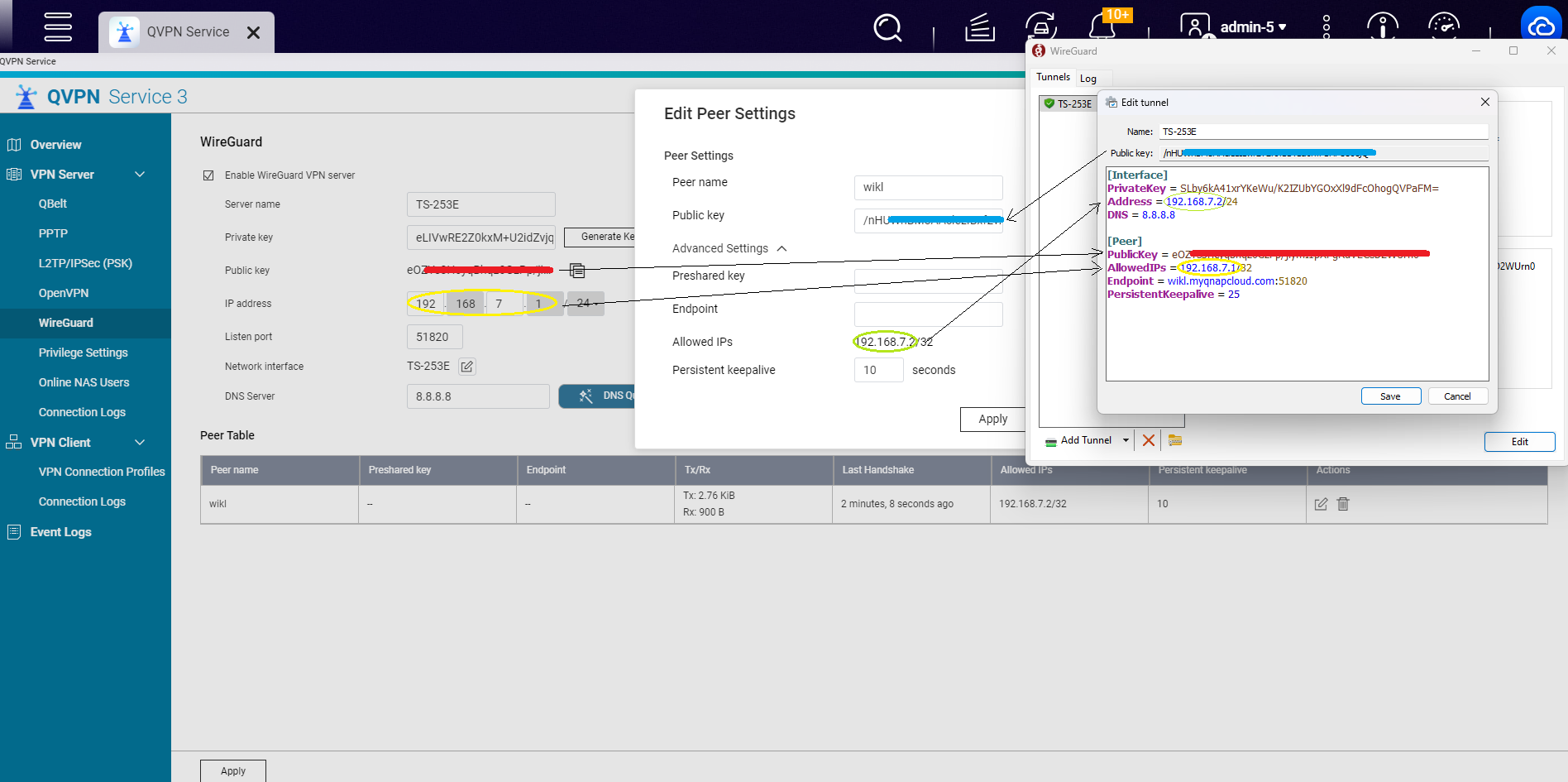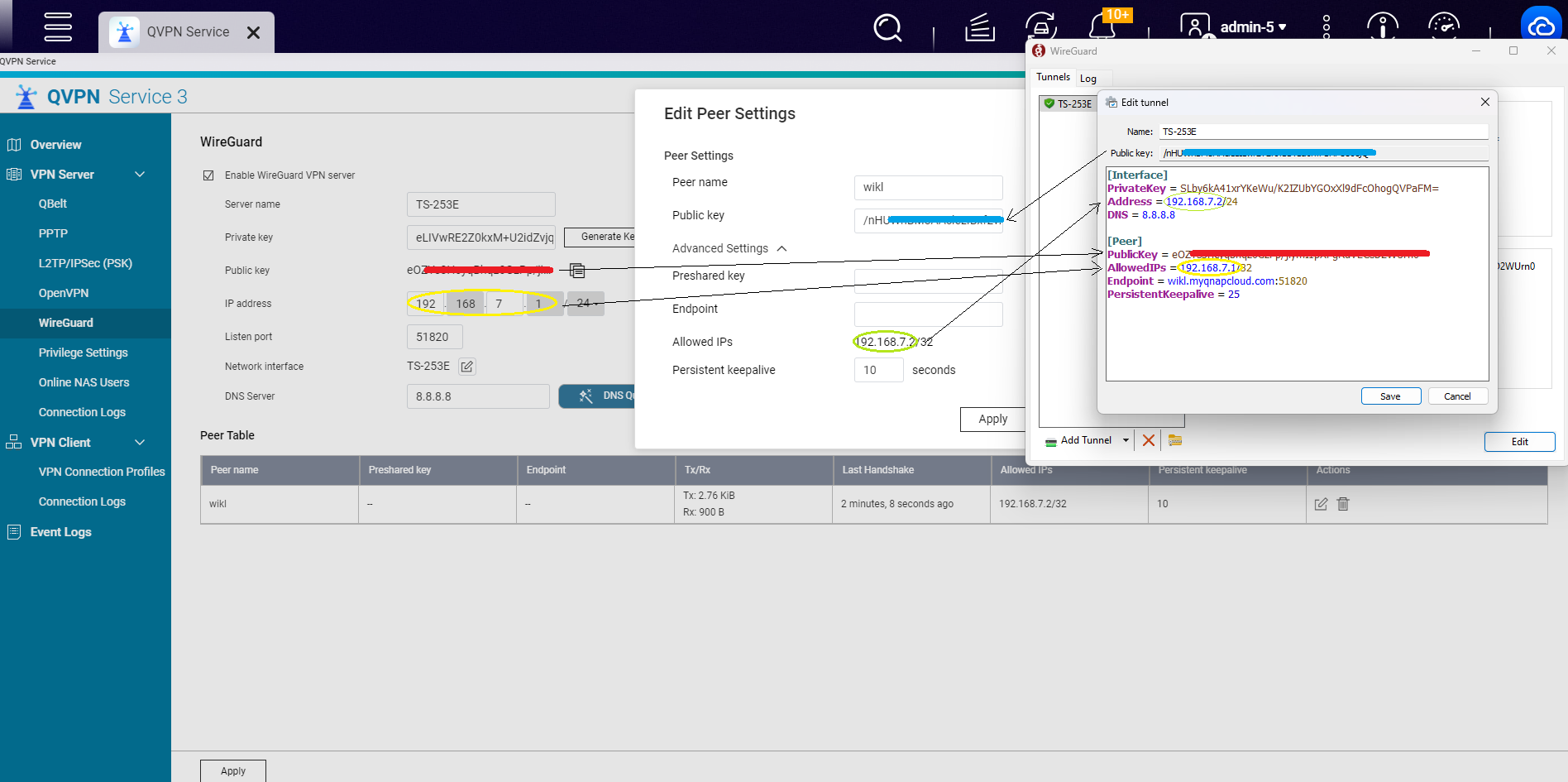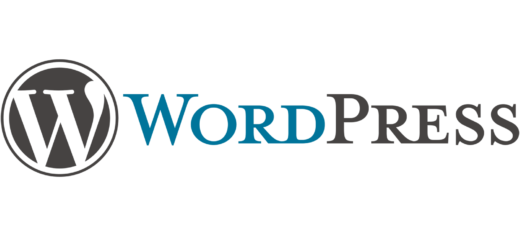WireGuard VPN Server configuration
by
wikl
·
Published
· Updated

- If WireGuard is not installed on the client goto http://www.wireguard.com/install and install. Once installed
- start the program and
- add empty tunnel, a Public key and in the [Interface] section a Private key is provided
- provide a Name for this tunnel
- Open the QNAP QVPN Service app and goto VPN Server > WireGuard.
- Server name: provide name
- Private key: click Generate Keypairs
- IP-address: provide a subnet; usually 192.168.7.1/24 is used for WireGuard
- Listen port: standard port is 51820
- Network interface: leave default All
- DNS Server: click DNS Quick Wizard or enter your choice directly
- click Add Peer, the Edit Peer Settings windows opens
- Public key: copy the Public key from step 3 and past
- note the subnet in the Allowed IPs field and the Persistent keepalive value
- Return to the WireGuard create new tunnel window and add
- in the [Interface] section
- Address= <subnet> from step 2
- DNS=<DNS Server> from step 2
- in the [Peer] section
- PublicKey= <Public Key> from step 2
- AllowedIPs= <AllowedIPs> from step 3
- Endpoint= <hostname/IP-adres:listen port> of the VPN Server
- PersistentKeepalive= <Persistent keepalive> from step 3